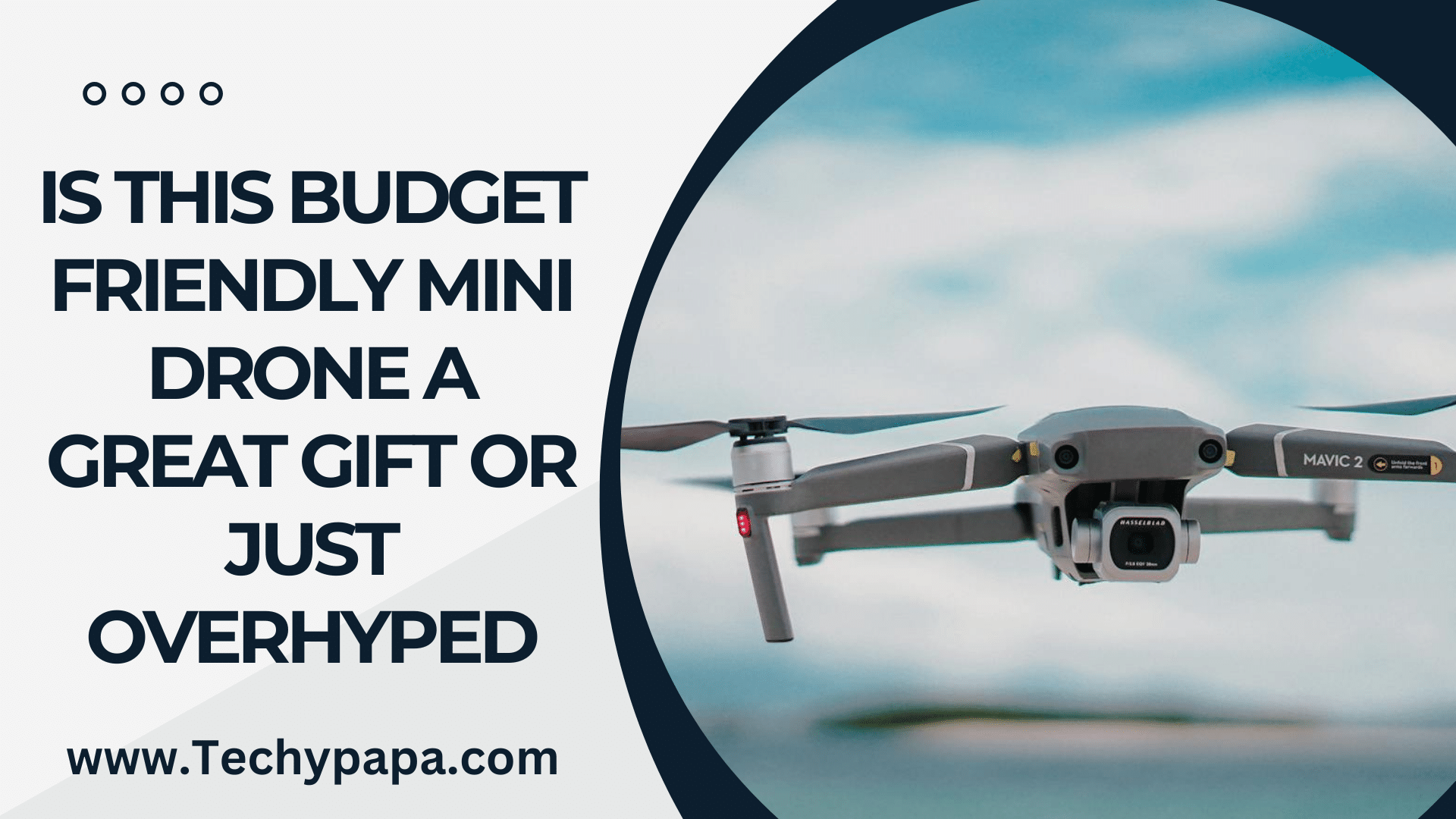How to Reload fstab Like a Pro (/etc/fstab)

In Linux, there is a file called “fstab” tells your computer how to mount its different storage areas. But changes you make to fstab don’t always show up instantly. That’s where “reload fstab” comes in. It’s like a refresh button for your system’s files.
This handy guide will walk you through the art of reloading fstab entries. We’ll keep things simple and clear, so you can get your system running smoothly in no time. So, grab your coffee and let’s dive in!
Understanding the Challenge:
When you modify /etc/fstab file with new entries, they don’t automatically take effect. This causes confusion and frustration, especially for those who are new to Linux. One way to reload fstab is rebooting the system but, its not efficient and also not a very practical way in many scenarios. Thankfully, there’s a lot more better solution.
The Mount Command Over Reload Fstab:
The mount command, with the -a flag reads the /etc/fstab file and mounts all filesystems defined within it. It’s like giving your system a gentle nudge making it realize the changes you’ve made without the need for a full reboot. Let’s break it down:
[dm_code_snippet background=”yes” background-mobile=”yes” slim=”no” line-numbers=”no” bg-color=”#abb8c3″ theme=”dark” language=”shell” wrapped=”no” height=”” copy-text=”Copy Code” copy-confirmed=”Copied”]
mount -a
[/dm_code_snippet]
Also Read: React Native vs React JS: Expert Guide On Choosing the Right One
Applications of Mount -a Command:
Now that you’ve understood the mount -a command, let’s see some practical scenarios of this:
- Adding New Entries: After appending a new entry to
fstab, simply executemount -ato activate it. This method will make sure that your changes take effect immediately doesn’t matter if you’re integrating a new disk or configuring a network share. - Modifying Existing Entries: Let’s say you’ve tweaked an existing entry in
fstabto improve your filesystem configuration. Then it would be best if you usemount -ato apply your modifications instead of waiting for a reboot. - Troubleshooting: In complex system setups, errors in fstab entries can occur. Rather than you entirely reload fstab,
mount -ahelps in quick iteration and debugging. It’s a great timesaver.
Best Practices for Efficiency:
Here are some best practices to optimize your “reload fstab” experience:
- Automate the Refresh: Integrate
mount -ainto scripts or scheduled tasks. This refreshes your system with changes to/etc/fstaband reduces the need of manual interferance. This helps in maintaining consistency around all your setups. - Document Your Tweaks: Keep detailed notes about your
fstabconfigurations and any changes you make. This helps you understand your system better, assists team members, and it also speeds up troubleshooting when required. - Test Before You Deploy: Before deploying your changes to production environments, test them thoroughly in a controlled setting. This will help keep your system running smoothly and prevent unexpected issues.
Conclusion:
To reload fstab entries doesn’t have to be a headache. You can confidently manage filesystem configurations like a pro with the mount -a command. You can take your Linux administration skills to new heights by understanding this process and using best practices. Say goodbye to unnecessary reboots and hello to productivity!